Admin Dashboard
The Context Enterprise Admin Dashboard provides comprehensive organizational management capabilities, allowing administrators to manage teams, users, and organizational structures within their enterprise deployment.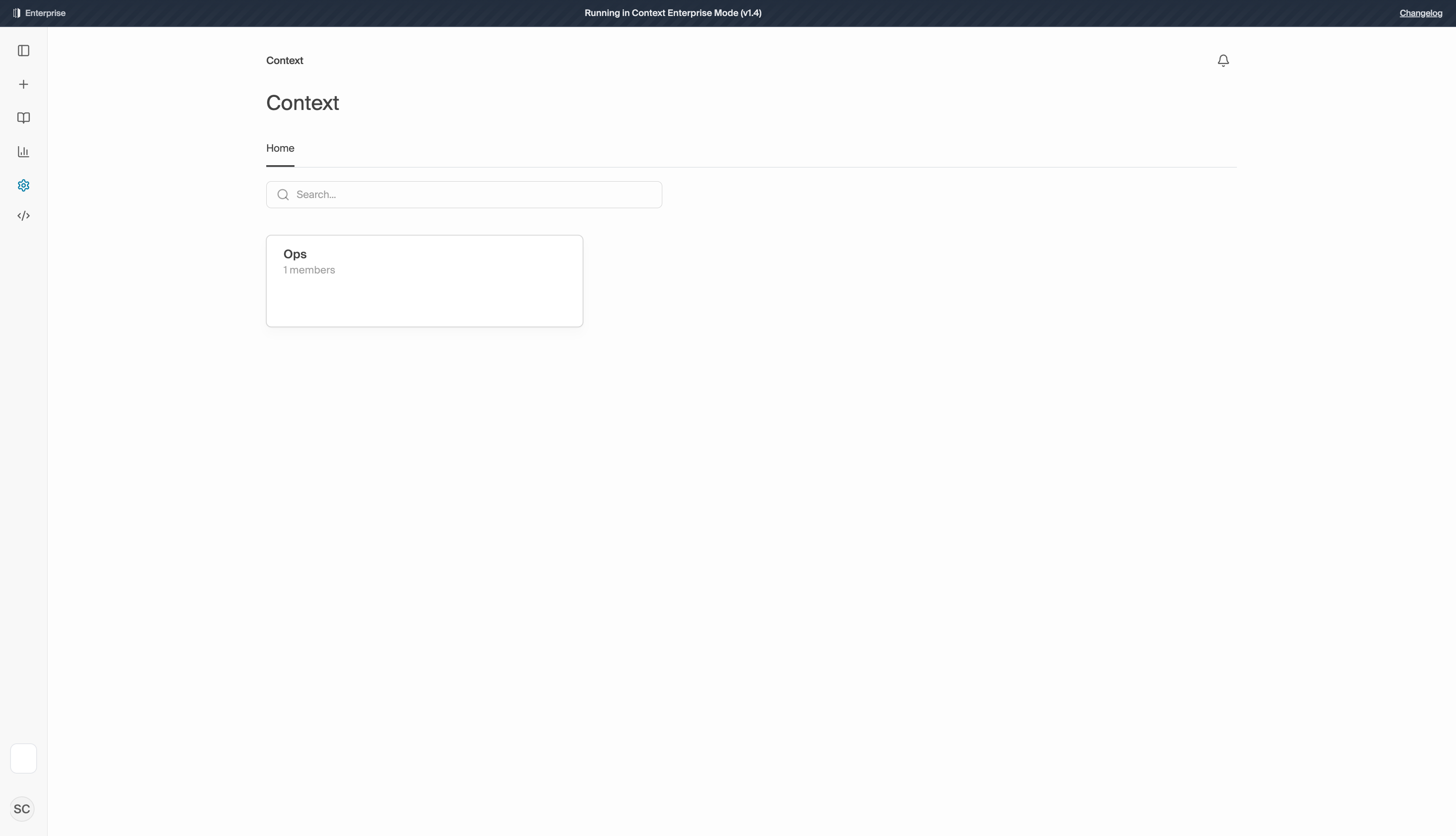
Overview
The admin dashboard is accessible through the main navigation sidebar and provides a hierarchical view of your organization’s structure. It enables administrators to:- Manage organizational units and teams
- Control user access and permissions
- Invite new team members
- Monitor team composition and structure
Navigation Structure
The admin dashboard follows a breadcrumb navigation pattern that reflects your organizational hierarchy:Organizational Management
Main Admin Interface
The main admin page displays your top-level organizational structure with:- Search functionality - Quickly find specific organizational units
- Organizational units listing - View all top-level units with member counts
- Navigation breadcrumbs - Always know your current location in the hierarchy
Team Management
Within each organizational unit, you can manage individual teams:- Add new teams - Create new teams within the organizational unit
- View team details - See team composition and member counts
- Navigate team hierarchy - Move between different team levels
Member Management
Team Members Interface
The member management interface provides detailed control over team composition:Key Features:
-
Member Directory Table
- Name - Full name with profile initials
- Email - Contact information for each member
- Role - Current role assignment (Member, Admin, etc.)
- Actions - Management options for each member
-
Search and Filter
- Search members by name or email
- Quick access to member information
- Real-time filtering capabilities
-
Navigation Tabs
- Members - View and manage current team members
- Invites - Track pending invitations
- Settings - Configure team-level settings
-
Invitation System
- Invite Member button for adding new team members
- Email-based invitation workflow
- Pending invitation tracking
RBAC Permission System
The Context Enterprise platform uses a sophisticated Role-Based Access Control (RBAC) system built on AuthZed/SpiceDB that provides granular permissions across organizational hierarchies.Permission Hierarchy
The RBAC system operates across three levels: Organization Level:- Organization Admin - Full organizational control
- Organization Member - Basic organizational access
- Billing Admin - Financial and billing management
- Node Admin - Team/department management
- Node Member - Standard team access
- Node Viewer - Read-only team access
- Resource Admin - Full resource control
- Resource Editor - Edit capabilities
- Resource Viewer - Read-only access
Organizational Structure
The enterprise hierarchy follows a structured tree model: Organization (Root Level)- Nodes: Departments/Divisions
- Sub-nodes: Teams
- Resources: Projects, Workflows, Rulesets
- Sub-nodes: Teams
User Roles and Permissions
Context Enterprise uses a simple role-based system where users have different capabilities based on their role within teams and organizations.Team Roles
Admins can:- Manage team members (invite, remove, change roles)
- Create and manage all team content (projects, workflows, knowledge)
- Access team settings and configuration
- View team analytics and usage data
- Create and edit their own content
- View all team content and resources
- Participate in team workflows and projects
- Access shared knowledge base items
Organization Structure
Your enterprise is organized in a hierarchy:- Organizations - Top-level company structure
- Teams - Departments or working groups within organizations
- Projects - Specific work initiatives within teams
- Content - Documents, workflows, and knowledge items
Search and Discovery
Global Search
- Search across all organizational units
- Filter by team names, member names, or email addresses
- Instant results with highlighting
Breadcrumb Navigation
The breadcrumb system provides:- Clear current location indication
- One-click navigation to parent levels
- Consistent navigation experience
Best Practices
Team Organization
- Hierarchical Structure - Organize teams in logical hierarchies
- Clear Naming - Use descriptive names for teams and organizational units
- Regular Maintenance - Keep member lists current and remove inactive users
Permission Management
- Principle of Least Privilege - Grant minimum necessary permissions
- Regular Audits - Review team membership periodically
- Role Documentation - Clearly define role expectations
Invitation Management
- Track Invitations - Monitor pending invites in the Invites tab
- Follow Up - Reach out to users with pending invitations
- Cleanup - Remove expired or declined invitations
Security Considerations
- All administrative actions are logged for audit purposes
- Permission changes require administrator approval
- Email-based verification for new member invitations
- Session timeout for inactive administrative sessions
Troubleshooting
Common Issues
Members not appearing in search:- Verify the member is assigned to the correct team
- Check search filters and clear any active filters
- Ensure proper permissions to view team members
- Check email address spelling
- Verify recipient’s spam folder
- Resend invitation from the Invites tab
- Confirm administrator role assignment
- Contact system administrator for role verification
- Check organizational unit access permissions

